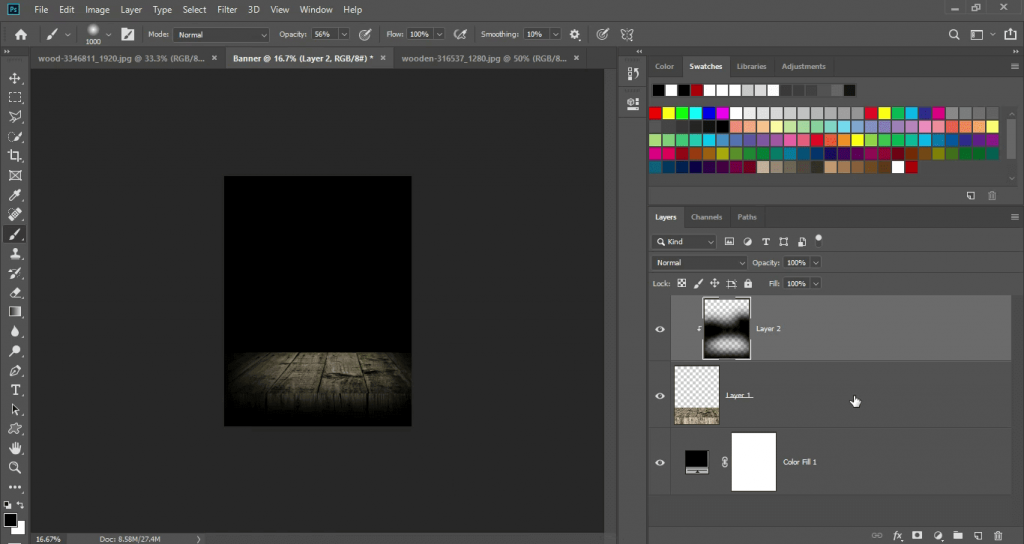Photoshop Editing
Photoshop is a powerful image editing software that is widely used for a variety of tasks, from retouching and enhancing photographs to creating digital artwork.
1. Cropping and Resizing:
- Use the Crop Tool to adjust the composition of an image and remove unwanted elements.
- Resize images by going to “Image” > “Image Size.” Ensure the “Constrain Proportions” option is checked to maintain the aspect ratio.
2. Adjusting Brightness and Contrast:
- Use the “Brightness/Contrast” adjustment layer to make overall changes to the brightness and contrast of an image.
- The “Levels” and “Curves” adjustment layers provide more advanced control over tonal adjustments.
3. Color Correction:
- Correct color issues using the “Hue/Saturation,” “Color Balance,” and “Selective Color” adjustment layers.
- The “Color Replacement Tool” can be used to target specific colors for adjustment.
4. Retouching and Healing:
- The “Spot Healing Brush,” “Clone Stamp Tool,” and “Content-Aware Fill” can be used for removing blemishes, wrinkles, or unwanted objects.
- The “Healing Brush Tool” is useful for seamless retouching, blending, and repairing imperfections.
5. Selections and Masks:
- Use the Marquee Tool, Lasso Tool, or Pen Tool to make selections in an image.
- Refine selections with the “Refine Edge” feature.
- Add layer masks to hide or reveal portions of an image, allowing for non-destructive editing.
6. Filters and Effects:
- Apply various filters and effects to images, such as blurring, sharpening, noise reduction, and artistic filters.
- The “Filter Gallery” provides a range of creative filter options.
7. Layers and Layer Styles:
- Work with layers to organize and composite images.
- Apply layer styles like drop shadows, bevels, and gradients for added visual effects.
8. Text and Typography:
- Use the “Type Tool” to add and format text in your images.
- Layer styles can be applied to text layers to create various text effects.
9. Transformations:
- The “Free Transform” command allows you to scale, rotate, skew, and distort layers or selections.
10. Saving and Exporting: – Save your work in the Photoshop native format (PSD) to retain layers and editing capabilities. – Export your images in various formats (JPEG, PNG, GIF, etc.) depending on your intended use.
11. Non-Destructive Editing: – Whenever possible, use adjustment layers and layer masks for non-destructive editing. This allows you to make changes without altering the original image.
12. Automation and Batch Processing: – Use actions to record a series of editing steps and apply them to multiple images in a batch process, saving time on repetitive tasks.
13. Keyboard Shortcuts: – Learning keyboard shortcuts can significantly speed up your editing workflow. You can find a list of Photoshop shortcuts in the software’s documentation.
Photoshop is a versatile tool, and the scope of what you can do with it is vast. The more you explore and practice with its features, the more proficient you’ll become at image editing and manipulation.